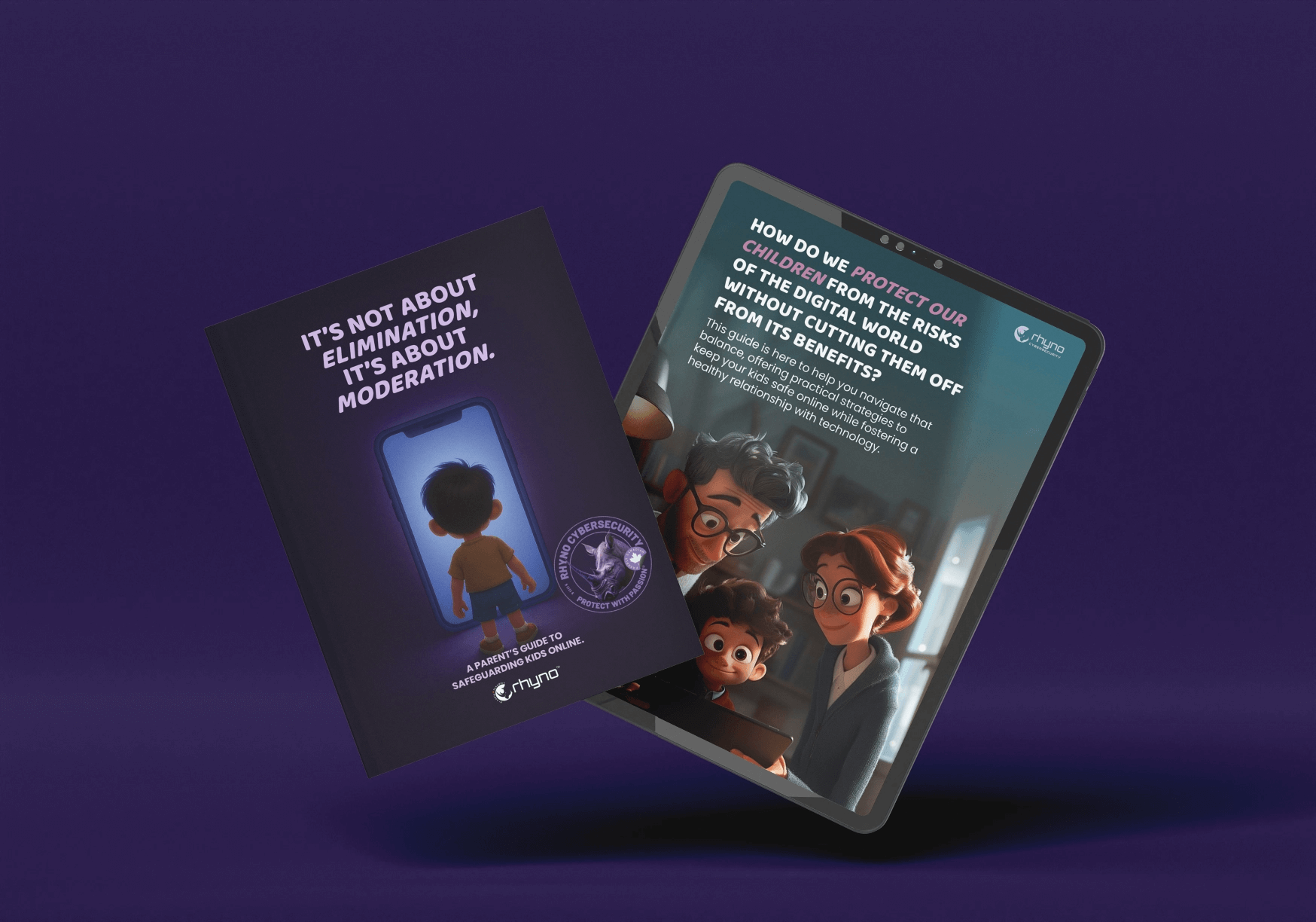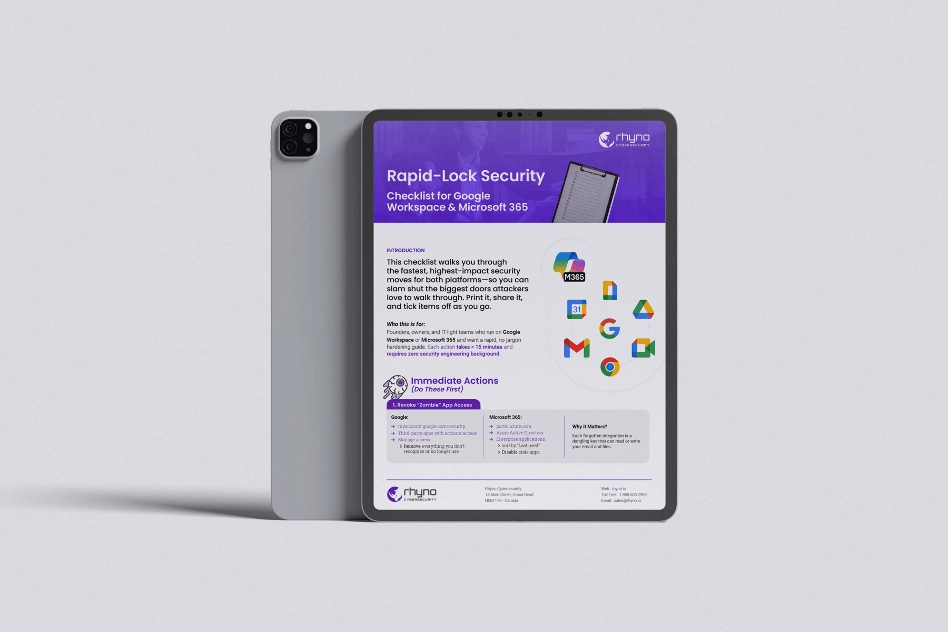Our password manager reviews are the result of over 40 hours of research on 140+ password managers companies from across the web. These reviews and our password manager guide help small businesses and startups find the best password manager for their business.
THE BEST PASSWORD MANAGERS COMPANIES OF 2020

- 1Password
- Bitwarden
- Dashlane
- Enpass
- F-Secure
- Intuitive Password
- Kaspersky Password Managers
- KeePass
- KeePassXC
- Keeper
- LastPass
- LogMeOnce
- NordPass
- Password Boss
- RememBear
- RoboForm
- SplashID
- Sticky Password
- True Key
- Zoho Vault
HOW WE CHOSE THE BEST PASSWORD MANAGERS
Dozens of password managers are available to help you manage passwords for your personal and business accounts. Every provider touts a variety of features and services, making it difficult to determine which one is the best fit for your needs. To make it easier to choose the right one, we evaluated password managers based on what’s most important.
CYBERSECURITY
Security is the most important criteria when choosing a password manager because you’ll be using the tool to store your account credentials. We looked for password managers with the highest level of encryption available, along with secure password generators and password reports to let you know if your passwords are too weak, have been reused on multiple sites or have been compromised. We also checked to see if each password manager works with biometric authentication, which adds an extra layer of security when logging in to your accounts.
DEVICE COMPATIBILITY
Compatibility across a wide range of devices is important because many people use mobile devices and tablets to log in to their online accounts. We reviewed each password manager to determine if it’s compatible with the most common operating systems, browsers, and mobile platforms.
UNLIMITED STORAGE
Storage capacity is critical if you have many online accounts, so we prioritized services with unlimited password management. With so many people signing up for email, streaming services, online banking and other online services, it’s easy for one person to have dozens of accounts to manage. A password manager with unlimited storage makes it possible to keep them all secure.
ADDED FEATURES
Extra features can make it even easier to manage passwords and share credentials with trusted family members or colleagues. We looked for password managers that offer password audit tools and password sharing.
THE 20 BEST PASSWORD MANAGERS OF 2020
| COMPANY | PRICE | FREE TRIAL/DEMO | MORE |
|---|---|---|---|
| 1Password | $2.00/month Individual $4.99/month Family |
Yes | Visit 1Password |
| Bitwarden | $0 Free Version $5/month Team $3 per user/month Enterprise |
Yes | Visit Bitwarden |
| Dashlane | $0-$3.33 per month Individual $4.99 per month Family |
Yes | Visit Dashlane |
| Enpass | $0 Free Version $0.50/month Subscription $41.00 for Lifetime Access |
Yes | Visit Enpass |
| F-Secure | €29,90/year | Yes | Visit F-Secure |
| Intuitive Password | AUD $0 Free Version AUD $2/month Express AUD $5/month Advanced AUD $7/month Pro |
Yes | Visit Intuitive Password |
| Kaspersky Password Manager | $0 Free Version $14/year Subscription |
Yes | Visit Kaspersky |
| KeePass | Free | Yes | Visit KeePass |
| KeePassXC | Free | Yes | Visit KeePassXC |
| Keeper | $1.66-$4.99 per month | Yes | Visit Keeper |
| LastPass | $0 Free Version $3/month Premium $4/month Family |
Yes | Visit LastPass |
| LogMeOnce | $0 Free Version $2.50/month Pro $3.25/month Ultimate $4.99/month Family |
Yes | Visit LogMeOnce |
| NordPass | $0 Free Version $2.49/month Premium $3.99/month for Family Premium |
Yes | Visit NordPass |
| Password Boss | $0 Free Version $2.50 user/month Premium $4/month Family |
Yes | Visit Password Boss |
| RememBear | $0 Free Version $3/month Premium |
Yes | Visit RememBear |
| RoboForm | $0 Free Version $23.88/year Individual $47.75/year Family |
Yes | Visit RoboForm |
| SplashID | $0 Free Version $1.99/month Pro |
Yes | Visit SplashID |
| Sticky Password | $0 Free Version $29.99/month Premium |
Yes | Visit Sticky Password |
| True Key | $0 Free Version $19.99/year Premium |
Yes | Visit True Key |
| Zoho Vault | $0 Free Version $0.09 user/month Standard $3.60/month Pro $6.30/month Enterprise |
Yes | Visit Zoho Vault |
1PASSWORD

1Password offers individual and family accounts with 256-bit AES encryption to prevent unauthorized access to your accounts. The built-in password generator enables users to automatically create secure passwords, and the automatic form-filling function eliminates the need to fill in form fields manually.
1Password also offers biometric authentication, which enhances security by requiring a unique identifier before anyone can log in to your account. Another important security feature is the password report, which informs you if a password is weak or has been compromised. Individual and family accounts also include automatic syncing and password sharing.
Automatic syncing updates data changes across every device, ensuring that you always have access to your current passwords. Password sharing also makes it possible for trusted contacts to log in to shared accounts without seeing your credentials. Both versions work with unlimited devices and are compatible with multiple platforms, making it easy to manage passwords on a desktop computer, laptop, tablet, or smartphone.
| PRICE | FREE TRIAL/DEMO | FEATURES |
|---|---|---|
| $2.00/month Individual $4.99/month Family |
Yes | >Unlimited password storage >Unlimited devices >Secure password generator >More features at 1Password |
Pros and Cons of 1Password
| PROS | CONS |
|---|---|
| >1Password is compatible with a wide range of browsers and platforms, including Opera and Linux. >Data is encrypted with 256-bit AES encryption. >1Password offers password sharing and automatic syncing across all devices. |
>There’s no free version available. >The user interface looks out of date. >To use auto-fill, you have to click the extension button first. |
What Customers Are Saying
Users love that 1Password is dedicated to keeping their data safe. One user writes, “The attention to detail when it comes to 1Password’s security is incredible.” 1Password also receives praise for how easy it is to use. The interface is intuitive, and it’s easy to organize dozens of passwords.
BITWARDEN

Bitwarden offers a free version for personal use as well as team and enterprise accounts with additional options for business users. The free account can be used on two devices at a time, and the team and enterprise accounts work on unlimited devices. Storage capacity also depends on whether you use the free version or a paid version; the free version stores up to 50 passwords while the paid versions have unlimited password storage.
To keep your data secure, Bitwarden uses 256-bit AES encryption and offers a secure password generator to help you generate strong passwords that are difficult for hackers to guess. Users also have access to a tool that identifies weak passwords. Additional features include device syncing, password sharing, and automatic form-filling. Bitwarden is compatible with multiple platforms and devices, including the Android and iOS mobile platforms, making it possible to manage passwords at home, in the office, or on the go.
| PRICE | FREE TRIAL/DEMO | FEATURES |
|---|---|---|
| $0 Free Version $5/month Team $3 per user/month Enterprise |
Yes | >256-bit AES encryption >Password report/audit tool >Secure password generator >More features at Bitwarden |
Pros and Cons of Bitwarden
| PROS | CONS |
|---|---|
| >Bitwarden is an open-source software, making it easy to verify its security. >Passwords are fully encrypted before leaving a user’s device. >Bitwarden has an uncluttered user interface. |
>The free version can’t store images as attachments. >You must be connected to the internet to update data. >Bitwarden only pastes in one field at a time when using the browser extension. |
What Customers Are Saying
Bitwarden customers love how easy it is to manage passwords across multiple devices. One user reports that there are plugins for “Firefox, Chrome, Safari, Opera, Edge, Vivaldi and Tor Browser,” while another comments that creating secure passwords is “easily accomplished” with Bitwarden. Users also appreciate the clean, uncluttered interface.
DASHLANE

Dashlane offers free and paid accounts with a wide range of features. The free account works with one device and stores up to 50 passwords, but the paid options offer unlimited password storage on an unlimited number of devices. Dashlane protects user data with 256-bit AES encryption, which is the industry standard for preventing unauthorized access to online accounts. It also includes a secure password generator to help users create strong passwords that are difficult for hackers to guess.
This password manager also has a tool that conducts password audits and lets you know if your passwords are vulnerable to brute-force attacks. Users can also use the password tool to determine if their passwords have been reused. Dashlane also offers data syncing across multiple devices, an automatic form-filling function and password sharing, which enables users to give trusted individuals access to their online accounts without revealing their usernames and passwords.
| PRICE | FREE TRIAL/DEMO | FEATURES |
|---|---|---|
| $0-$3.33 per month Individual $4.99/month Family |
Yes | >Supports biometric authentication >Uses 256-bit AES encryption >Automatic form-filling >More features at Dashlane |
Pros and Cons of Dashlane
| PROS | CONS |
|---|---|
| >Dashlane offers automatic syncing across all devices. >VPN protection is included, providing an extra layer of security for your data. >Dashlane scans the Dark Web and alerts you if any of your accounts have been compromised. |
>The free version only stores up to 50 passwords. >It can be difficult to use Dashlane on sites with multiple login pages. >Dashlane doesn’t offer any storage upgrades. |
What Customers Are Saying
Dashlane is well-regarded for its intuitive user interface and premium features. One reviewer writes that Dashlane is “well-designed and well-executed,” making it easy to start managing passwords immediately. Dashlane has also been praised for offering additional security features, such as VPN protection and automatic scans of the Dark Web.
ENPASS

Enpass offers a free version as well as a paid subscription that costs just $0.50 per month. For $41, users can also upgrade to a lifetime subscription. The free account stores up to 25 passwords and works on one device, while the premium version stores unlimited passwords and works with an unlimited number of devices.
In terms of security, Enpass uses industry-standard 256-bit AES encryption to prevent unauthorized access to user credentials. Enpass also supports biometric authentication, has a secure password generator and offers a password audit tool that helps users create strong passwords that aren’t as vulnerable to hacking attempts as weak passwords are. For users who want to share accounts with friends and family members, Enpass offers password sharing, which makes it possible to allow other people to log in to streaming services and other online accounts without having access to the account credentials.
| PRICE | FREE TRIAL/DEMO | FEATURES |
|---|---|---|
| $0 Free Version $0.50/month Subscription $41.00 Lifetime |
Yes | >256-bit AES encryption >Works with biometric authentication >Password sharing >More features at Enpass |
Pros and Cons of Enpass
| PROS | CONS |
|---|---|
| >Enpass stores passwords on your local machine, making it more difficult for hackers to access them. >It’s easy to set up an account and create a master password. >Enpass syncs across many devices and platforms. |
>Syncing data between devices only works if you use a third-party cloud storage account. >Not all mobile features are available with the free version. >Enpass doesn’t offer all the traditional two-factor authentication options. |
What Customers Are Saying
Enpass receives high marks for security, with one user commenting that his favorite feature is that “my data is all stored securely and encrypted locally,” which means no one at Enpass ever sees your passwords. Users also praise Enpass for seamless syncing between desktop and mobile devices.
F-SECURE

F-Secure offers a single paid version priced at €29.90 per year for unlimited password storage. The password manager also works with a wide range of platforms and devices, including laptops, smartphones, and tablets. To protect user credentials against unauthorized access, F-Secure uses 256-bit AES encryption and supports the use of biometric authentication, which uses a unique identifier to verify a user’s identity before allowing access to any accounts. The built-in password report highlights potential security flaws, alerting users when their passwords aren’t strong enough to resist brute-force attacks by hackers.
F-Secure also offers automatic form-filling, which saves users time when they log in to websites and mobile applications. Additional features include a secure password generator and automatic syncing across multiple devices. F-Secure doesn’t offer password sharing, however. F-Secure works with the Mac, Windows and Linux operating systems, the iOS and Android mobile platforms and the Safari, Opera, Edge, Chrome, Firefox and Internet Explorer browsers.
| PRICE | FREE TRIAL/DEMO | FEATURES |
|---|---|---|
| €29,90/year | Yes | >Secure password generator >Password report/audit tool >256-bit AES encryption >More features at F-Secure |
Pros and Cons of F-Secure
| PROS | CONS |
|---|---|
| >F-Secure offers remote account management for additional convenience. >If you lose your mobile device, F-Secure has a built-in device locator. >Parental controls make it easy to allow access to kid-friendly sites and restrict access to other accounts. |
>F-Secure doesn’t offer a free version. >It can be expensive to purchase licenses for multiple users. >F-Secure is a heavy resource user, which means it can slow down some devices. |
What Customers Are Saying
F-Secure performed well in third-party tests, making users feel confident in its ability to keep their passwords secure. One reviewer commented that F-Secure performed well in antimalware tests and “includes special protection for banking sites…to foil man-in-the-middle and other attacks.” F-Secure also receives high praise for its parental controls.
INTUITIVE PASSWORD

Intuitive Password offers a free version and three paid plans: Express, Advanced and Pro. The cost of a paid plan ranges from AUD $2 to $7 per month for access to features such as syncing across multiple devices and unlimited password storage. The free version offers limited storage and only works with one device. Several security features protect user data from unauthorized access, including AES-256 encryption and a secure password generator that helps users choose strong passwords. Intuitive Password also supports biometric authentication for added security, reducing the risk of third-party access to account credentials.
Password sharing enables users to give account access to trusted contacts without revealing their usernames and passwords, making it easier to use shared streaming accounts, online banking services and other online resources. Intuitive Password also offers automatic form-filling, which reduces the amount of time spent typing usernames and passwords into online forms.
| PRICE | FREE TRIAL/DEMO | FEATURES |
|---|---|---|
| AUD $0 Free Version AUD $2/month Express AUD $5/month Advanced AUD $7/month Pro |
Yes | >AES-256 encryption >Password sharing >Device syncing >More features at Intuitive Password |
Pros and Cons of Intuitive Password
| PROS | CONS |
|---|---|
| >The user interface features a clean design, making it easy to find what you need. >AES-256 encryption prevents data loss and unauthorized third-party access to your accounts. >Intuitive Password allows users to create a six-digit PIN, making it easier to log in on mobile devices. |
>The advanced features may be confusing for a user who’s not familiar with password management. >The rating system assigns high scores to long passwords even if every character is the same, which could make users think their passwords are strong even if they’re not. |
What Customers Are Saying
Users appreciate the high level of security offered by Intuitive Password. One user comments that Intuitive Password’s “robust options go beyond the basics” to protect user data. Users also claim that Intuitive Password offers more two-factor authentication options than many of its competitors, making it even more difficult for third parties to gain access.
KASPERSKY PASSWORD MANAGER

Kaspersky Password Manager offers a free version that offers unlimited password storage and works with a single device. The paid version, which costs $14 per year, also offers unlimited storage, but it works with an unlimited number of devices. AES-256 encryption protects user data by adding extra characters to online credentials, making it difficult for hackers to guess your password or crack it with an algorithm. Like many password managers, Kaspersky Password Manager is also compatible with biometric authentication for added security.
Kaspersky Password Manager allows premium users to sync across multiple devices, including tablets, smartphones and computers. This tool also works with a variety of browsers, including Chrome, Safari, Firefox, Opera, Edge and Internet Explorer. One potential drawback of Kaspersky Password Manager is that it doesn’t offer password sharing, which may cause users who want to share accounts to give out their usernames and passwords, making their data a little less secure.
| PRICE | FREE TRIAL/DEMO | FEATURES |
|---|---|---|
| $0 Free Version $14/year |
Yes | >Secure password generator >Compatible with biometric authentication >Syncing across devices >More features at Kaspersky Password Manager |
Pros and Cons of Kaspersky Password Manager
| PROS | CONS |
|---|---|
| >Kaspersky Password Manager offers encryption of image files. >The paid plan is inexpensive compared to other premium password managers. >Users can store secure notes and application passwords. |
>The premium version lacks some of the features offered by competing password managers. >Kaspersky’s free version is limited to use with one device. >The tool doesn’t fill passwords automatically. |
What Customers Are Saying
Users often comment on the tool’s advanced security features, such as the ability to encrypt image files. Kaspersky also receives high marks for its visually appealing user interface. One reviewer praises Kaspersky for its “effective design, with a pleasing green, white, and gray color scheme and clearly outlined elements.”
KEEPASS

KeePass is an open-source password manager that’s a little different from traditional password-management tools. They use the Advanced Encryption Standard (AES) and the Twofish algorithm to encrypt their password databases. These algorithms are highly secure — AES is even approved by the National Security Agency for top secret information.
KeePass also offers a secure password generator, a password report that alerts users when their passwords should be stronger and support biometric authentication. What sets KeePass apart from many of the other password managers on the market is that it’s free for life. Many free versions have limited features, but KeePass users have access to unlimited storage and can use the password manager on an unlimited number of devices. KeePass also makes it easy to import passwords from other sources, which can reduce the amount of time it takes to set up.
| PRICE | FREE TRIAL/DEMO | FEATURES |
|---|---|---|
| Free | Yes | >Unlimited devices >Unlimited storage >More features at KeePass |
Pros and Cons of KeePass
| PROS | CONS |
|---|---|
| >KeePass is an open-source software, making it accessible to anyone in need of a password manager. >A strong random password generator makes it easier to keep accounts secure. >KeePass makes it easy to import passwords from other sources. |
>KeePass can be difficult to use for beginners. >The user interface looks outdated, making it difficult to find some features. >KeePass doesn’t offer a password recovery option. |
What Customers Are Saying
Customers love KeePass for its strong commitment to security. The password manager has received several certifications from international authorities for its commitment to security. One reviewer says KeePass only stores “the minimum [amount of data] needed to make the site function,” giving users additional peace of mind.
KEEPASSXC

Like KeePass, KeePassXC is an open-source password manager that offers a variety of features for free. This version of KeePass uses AES-256 encryption, which is the industry standard for protecting user accounts from unauthorized access. KeePassXC also offers unlimited password storage at no cost to users.
In addition to AES-256 encryption, KeePassXC has several features to enhance the security of a user’s accounts. One is support for biometric authentication, which requires the user to provide a fingerprint or other unique identifier to gain access to any credentials. Another is a secure password generator, which helps users avoid choosing weak passwords. KeePassXC also has a password report that points out potential problems with existing credentials.
Although KeePassXC doesn’t offer password sharing, it does include device syncing and automatic form-filling for the user’s convenience. KeePassXC works with Windows, Mac and the Chrome, Vivaldi, Chromium and Firefox browsers, but it’s not compatible with mobile platforms like iOS and Android.
| PRICE | FREE TRIAL/DEMO | FEATURES |
|---|---|---|
| Free | Yes | >AES-256 encryption >Unlimited password storage >Unlimited devices >More features at KeePassXC |
Pros and Cons of KeePassXC
| PROS | CONS |
|---|---|
| >The open-source software puts you in full control of your passwords. >Local database storage keeps your passwords off third-party servers, making them more secure. >KeePassXC allows syncing across platforms via Dropbox, flash drive and other tools. |
>It can be complicated for users without a lot of technical knowledge. >The UI makes it difficult to locate certain features. >KeePassXC doesn’t automatically capture credentials. |
What Customers Are Saying
Users love that KeePassXC is an open-source solution to password management. One user raved, “If you want total control over your sensitive data, this is for you.” Customers also appreciate the option to sync data with Dropbox, flash drive and other tools, which isn’t offered by many other password managers.
KEEPER

Keeper offers a free version of its password manager as well as a paid version that costs $1.66 to $4.99 per month depending on the type of account selected. The free and paid versions work on an unlimited number of devices and have no limit on the number of passwords that can be stored. Keeper also has a number of standard security features, including 256-AES encryption, support for biometric authentication and a secure password generator that makes it easier to create strong passwords.
For users who want to share account access without giving out their usernames and passwords, Keeper also offers password sharing. When a password is shared with a trusted individual, that person can log in to the account without knowing the user’s credentials. Syncing across devices also ensures that users always have access to their current credentials. Keeper works with desktop and mobile platforms, giving users additional flexibility.
| PRICE | FREE TRIAL/DEMO | FEATURES |
|---|---|---|
| $1.66-$4.99 per month | Yes | >Unlimited password storage >Secure password generator >Automatic form-filling >More features at Keeper |
Pros and Cons of Keeper
| PROS | CONS |
|---|---|
| >Uses the Qt toolkit, which allows developers to update the user interface without changing the source code. >KeePassXC looks better on Linux and Mac than KeePass. >Users can access all features for free. |
>KeePassXC is best-suited for users with technical knowledge, as it can be confusing for non-developers. >Because KeePassXC is maintained by its developer, there’s no support team available for users who need assistance. >Credentials must be manually entered into the password database. |
What Customers Are Saying
Users rave about Keeper’s cross-platform compatibility, with one reviewer writing that Keeper “delivers an excellent experience across a ton of platforms and browsers.” Customers also appreciate Keeper’s secure password generator, which one reviewer claims can increase productivity by “cutting out the time and frustration of remembering or resetting passwords.”
LASTPASS

LastPass has a free version that offers password storage on an unlimited number of devices. What makes LastPass stand out is that it has a package designed for families. This family account costs $4 per month and comes with six Premium licenses to make it easier for family members to share passwords.
LastPass also takes security seriously, offering 256-AES encryption, support for biometric authentication and a password audit tool to alert users if their passwords are weak. The secure password generator offers extra protection against unauthorized account access by making it easier for users to create strong passwords. LastPass also offers automatic form-filling and syncing across multiple devices to help users save time and avoid having to make manual updates when they switch from a computer to a mobile device. This password manager works with a variety of platforms and devices, including iOS and Android.
| PRICE | FREE TRIAL/DEMO | FEATURES |
|---|---|---|
| $0 Free Version $3/month Premium $4/month Family |
Yes | >Password report/audit tool >Supports biometric authentication >Password sharing >More features at LastPass |
Pros and Cons of LastPass
| PROS | CONS |
|---|---|
| >LastPass offers two-factor authentication for additional security. >The password strength report offers tips for making passwords stronger, which can prevent unauthorized access to your accounts. >The free version has plenty of features. |
>Free users must use an authentication app to take advantage of two-factor authentication. >The LastPass interface isn’t as well-designed as the interfaces of similar password managers. |
What Customers Are Saying
Users appreciate the availability of a “feature-rich” free account that offers unlimited storage on a single device. LastPass also offers “many ways to trigger account recovery,” which makes it possible to access your account even if you forget your master password. Most password managers have no account recovery options.
LOGMEONCE

LogMeOnce offers a free version and three premium versions: Pro, Ultimate and Family, which range in price from $2.50 per month to $4.99 per month. The free version offers unlimited password storage, but it only works on one device. Users who upgrade can use LogMeOnce with an unlimited number of devices. The Ultimate and Pro plans have similar features, but the Ultimate plan offers 10GB of encrypted storage compared to the 1GB of encrypted storage included with the Pro Plan.
LogMeOnce keeps user data secure with AES-256 encryption, a secure password generator and support for biometric authentication. This password manager also has an audit tool to help users determine if they need to make their passwords stronger. LogMeOnce works with the Mac, Windows and Linux operating systems, the Chrome, Firefox, Opera, Edge, Safari and Internet explorer browsers and the iOS and Android mobile platforms.
| PRICE | FREE TRIAL/DEMO | FEATURES |
|---|---|---|
| $0 Free Version $2.50/month Pro $3.25/month Ultimate $4.99/Family |
Yes | >AES-256 encryption >Secure password generator >Automatic form-filling >More features at LogMeOnce |
Pros and Cons of LogMeOnce
| PROS | CONS |
|---|---|
| >LogMeOnce has a streamlined interface, making it easy to find the features you need.>The password manager offers several unique features not available from other companies. >LogMeOnce defaults to smartphone-based authentication for added security. |
>LogMeOnce is more expensive than some password managers. >The extra features are nice, but many users won’t find them necessary. >LogMeOnce charges extra for some features. |
What Customers Are Saying
Customers love that LogMeOnce offers proprietary features that aren’t available with other password managers. One user even commented that LogMeOnce “has one of the most impressive lineups of features on the market.” Users also appreciate how easy it is to import passwords into LogMeOnce from other sources.
NORDPASS

NordPass offers a free version and a premium version that costs $2.49 per month. Both versions offer unlimited password storage, but the free version works on one device, while the premium version works on up to six devices at a time. NordPass protects user data with a XChaCha20 algorithm, which makes it more difficult for hackers to use algorithms to decrypt usernames and passwords. This password manager also supports biometric authentication and offers a secure password generator to help users strengthen their credentials.
Many password managers aren’t compatible with Linux, but NordPass is, giving users more control over their online credentials. NordPass also offers password sharing and automatic syncing across multiple devices. Automatic syncing means that password changes are updated immediately, eliminating the need for users to make manual changes, while password sharing enables account owners to grant access to their online accounts without sharing their credentials.
| PRICE | FREE TRIAL/DEMO | FEATURES |
|---|---|---|
| $0 Free Version $2.49/month for Premium $3.99/month for Family Premium |
Yes | >Unlimited password storage for paid and free accounts >AES-256 encryption >Device syncing >More features at NordPass |
Pros and Cons of NordPass
| PROS | CONS |
|---|---|
| >NordPass has a straightforward user interface that’s easy to use. >Two-factor authentication is available for added security. >NordPass provides excellent customer service. |
>The password sharing feature is not as advanced as it could be. >The password manager is designed for consumers, limiting its usefulness for businesses. |
What Customers Are Saying
NordPass users love the tool’s easy-to-use interface, which has an intuitive design that makes it easy to start managing passwords, even for users with little technical experience. Customers have also commented on the affordability of the NordPass tool, with one reviewer commenting that it’s a “budget-friendly” solution for managing online credentials.
>PASSWORD BOSS

Password Boss offers three versions of its password-management tool: a free version with unlimited password storage on one device, a premium version that costs $2.50 per user per month and a family version that costs $4 per month. The family and premium versions both offer unlimited password storage across an unlimited number of devices.
This password manager works with MacOS, Linux, Windows, iOS, Android, Chrome, Firefox, Safari, Edge, Opera and Internet Explorer, making it possible for families or business users to use Password Boss without having to upgrade their devices or download different browsers. Password Boss uses 256-bit AES encryption to protect personal data, has a password audit tool to make users aware of flaws in their existing passwords and offers a secure password generator for added convenience. Automatic form-filling, device syncing and password sharing are also available with the free and paid versions of Password Boss.
| PRICE | FREE TRIAL/DEMO | FEATURES |
|---|---|---|
| $0 Free Version $2.50/user/month Premium $4/month Family |
Yes | >256-bit AES encryption >Unlimited password storage for both free and premium accounts >Offers password sharing >More features at Password Boss |
Pros and Cons of Password Boss
| PROS | CONS |
|---|---|
| >The built-in security dashboard rates your passwords based on their strength, alerting you to potential security issues. >Password Boss fills in online forms for your convenience. >The password manager syncs across multiple devices and platforms. |
>Syncing features are only available with the premium version. >Password Boss doesn’t offer automatic password changing. >The auto-fill function doesn’t work on all websites. |
What Customers Are Saying
Password Boss has a reputation for being easy to use and having an intuitive user interface, prompting one reviewer to state that the password manager is “extremely easy to use.” Password Boss also receives high ratings for reliability, with one user writing that “you can hardly find any flaws in the program.”
REMEMBEAR

RememBear has a free version, which works with one device, and a premium version, which costs $3 per month and works with an unlimited number of devices. What makes RememBear a little different from other password managers is that animated bears appear when account owners use certain functions. RememBear also offers automatic form-filling and syncing across multiple devices.
This password manager uses AES-256 encryption to prevent unauthorized account access, helps users create strong passwords with a secure password generator and has an auditing tool that points out potential problems with users’ current credentials. The password auditor alerts users when they should change their passwords to make them stronger, enhancing online security. In terms of compatibility, RememBear works with many platforms and browsers, including the iOS and Android mobile operating systems. It’s important to note that RememBear doesn’t offer password sharing, even with a premium account.
| PRICE | FREE TRIAL/DEMO | FEATURES |
|---|---|---|
| $0 Free Version $3/month Premium |
Yes | >Device syncing >Automatic form-filling >Password report/audit tool >More features at RememBear |
Pros and Cons of RememBear
| PROS | CONS |
|---|---|
| >RememBear works across a wide range of devices and platforms. >This password manager has a well-designed user interface. >RememBear is ideal for users without extensive technical expertise. |
>RememBear lacks some advanced features that come standard with other password managers. >Users can’t organize their passwords across categories. >RememBear doesn’t offer password inheritance. |
What Customers Are Saying
RememBear is known for its well-designed user interface, which prompted one reviewer to praise the “excellently designed UI and UX.” Users also love the animated bears that appear when it’s time to capture new passwords, sync updates across multiple devices and perform RememBear’s many built-in functions.
ROBOFORM

RoboForm was one of the earliest password managers on the market. Since its early days as a form-filling tool, RoboForm has added many additional features, including unlimited password storage for both free and paid accounts, a secure password generator, password sharing and device syncing for premium accounts. Like many of its competitors, RoboForm uses AES-256 encryption to safeguard users’ personal data. It also offers a password audit tool to help users understand how they can improve their online security.
RoboForm has a free version, a premium individual version priced at $23.88 per year and a family version priced at $47.75 per year. The free version offers unlimited password storage on an unlimited number of devices, but it omits some of the features available with premium plans, such as device syncing, cloud backup, two-factor authentication and priority 24/7 support. RoboForm works with six browsers, three computer operating systems and two mobile platforms.
| PRICE | FREE TRIAL/DEMO | FEATURES |
|---|---|---|
| $0 Free Version $23.88/year Individual $47.75/year Family |
Yes | >Unlimited password storage for both free and paid accounts >AES-256 encryption >Secure password generator >More features at RoboForm |
Pros and Cons of RoboForm
| PROS | CONS |
|---|---|
| >RoboForm offers secure password sharing, making it easy for family members or colleagues to access shared accounts. >Audit tool identifies weak passwords and passwords that have been used on multiple sites. >RoboForm’s form-filling feature is more robust than the auto-fill features offered by competing password managers. |
>The user interface can be difficult to use. >RoboForm has a steep learning curve for users without a lot of technical knowledge. >It’s difficult to export or back up your login credentials. |
What Customers Are Saying
Customers love how easy it is to set up RoboForm and start using it immediately. One user writes, “I find it easy to set up and then let Robo do its job. It’s so nice not to fill in all the info.” Customers also report a positive experience with RoboForm’s audit tool.
SPLASHID

SplashID offers a variety of features to keep data secure and make password management more convenient. This password manager has a security dashboard, which is similar to the password auditing tool offered by many of its competitors. The dashboard gives users feedback on the security of their stored credentials, highlighting weak passwords and other potential security issues. Two versions of SplashID are available: a free version that works with one device and a premium version that works with an unlimited number of devices at a price of $1.99 per month. Both versions offer unlimited password storage.
To keep user credentials secure, SplashID uses AES-256 encryption and gives users access to a secure password generator. It also offers device syncing for premium users, an automatic form-filling function and password sharing. The intuitive interface makes it easy to set up SplashID and start using it right away, even if a user has little technical knowledge.
| PRICE | FREE TRIAL/DEMO | FEATURES |
|---|---|---|
| $0 Free Version $1.99/month Pro |
Yes | >AES-256 encryption >Device syncing >Automatic form-filling >More features at SplashID |
Pros and Cons of SplashID
| PROS | CONS |
|---|---|
| >SplashID is easy to set up. >The security dashboard provides feedback on the security of your stored records. >SplashID is compatible with a wide range of devices and platforms. |
>The auto-fill function doesn’t always work as intended. >SplashID doesn’t offer automatic password capturing. >The password generator can be buggy. |
What Customers Are Saying
Customers praise SplashID for its strong security features, prompting one user to write, “All the credentials are encrypted and safe.” SplashID also has a strong reputation for having an elegant user interface that’s easy to use. Based on these features, SplashID has been called a “must-have productivity improvement tool.”
STICKY PASSWORD

Sticky Password offers free and paid accounts, all of which come with unlimited password storage. The premium version offers access to additional features, such as syncing across multiple devices, password sharing and automatic backups. What makes Sticky Password unique is that the company takes a percentage of the proceeds from every premium license sold and makes a donation to a nonprofit organization that helps manatees.
Sticky Password uses 256-bit AES encryption to protect user credentials against hackers. Users also have access to biometric authentication, a secure password generator and a password report to assess the strength of each password. Sticky Password works with Windows, Linux and MacOS; 16 browsers, including Internet Explorer and Opera, and the iOS and Android mobile platforms.
| PRICE | FREE TRIAL/DEMO | FEATURES |
|---|---|---|
| $0 Free Version $29.99/month Premium |
Yes | >Unlimited password storage for free and paid accounts >Offers biometric authentication >Secure password generator >More features at Sticky Password |
Pros and Cons of Sticky Password
| PROS | CONS |
|---|---|
| >Manages passwords for applications and websites. >Offers two-factor authentication for added security. >Sticky Password has a security dashboard to point out potential password flaws. |
>The user interface is somewhat dated, which can make it difficult to find some features. >The browser extension can be buggy. >The free version doesn’t offer syncing across multiple devices. |
What Customers Are Saying
Users love Sticky Password’s security features and password-sharing capabilities. One reviewer explains that password sharing, biometric authentication, and other features make for a “liberating experience.” Sticky Password is also well-regarded for offering the ability to sync data without using the cloud, which enhances security and gives users more control.
TRUE KEY™ BY MCAFEE

True Key has additional security features that set it apart from its closest competitors. Because True Key is offered by McAfee, it comes bundled with most of McAfee’s security suites, giving users an extra layer of protection when accessing websites and mobile applications. True Key also has several types of multifactor authentication to make it more difficult for hackers to access users’ accounts. In addition to these extra features, True Key offers the standard AES-256 encryption and supports biometric authentication.
The free version of True Key stores up to 15 passwords, while the premium version offers unlimited password storage at a cost of $19.99 per year. True Key also offers additional features, such as automatic form-filling, device syncing, and a secure password generator, but neither version comes with password sharing. For users who like to switch between desktop and mobile devices, True Key also works with a wide range of browsers and platforms, including Linux and Opera.
| PRICE | FREE TRIAL/DEMO | FEATURES |
|---|---|---|
| $0 Free Version $19.99/year Premium |
Yes | >AES-256 encryption >Form-filling capabilities >Offers biometric authentication >More features at True Key or McAfee |
Pros and Cons of True Key
| PROS | CONS |
|---|---|
| >True Key is easy to set up and start using right away. >Password generator helps users create secure passwords, preventing unauthorized access to online accounts. >True Key is relatively inexpensive. |
>True Key doesn’t have a password analyzer, so users might not be aware of weak passwords. >Password sharing isn’t available. >True Key doesn’t offer options for multiple users. |
What Customers Are Saying
Customers love that True Key comes bundled with McAfee’s antivirus software and has “excellent MFA (multifactor authentication) options.” True Key has also been recognized for its easy-to-use interface and robust password audit tool, which enhances security by helping users create strong passwords that are less vulnerable to attacks.
ZOHO VAULT

Zoho Vault offers a robust free version as well as three paid versions. The Standard version costs just $0.09 per user per month, the Pro version costs $3.60 per month and the Enterprise version costs $6.30 per month. Standard accounts come with password sharing, the ability to set up user roles, a centralized panel and the ability to transfer passwords to new users. The Pro account includes everything in the Standard plan, along with the ability to manage user groups, view activity reports and share folders. Enterprise accounts can be integrated with Active Directory or business help desk software.
Zoho Vault provides access to a password report that gives users guidance for strengthening their credentials and making them less vulnerable to attacks. This password manager also uses AES-256 encryption, supports biometric authentication and offers a secure password generator to protect sensitive data against unauthorized access.
| PRICE | FREE TRIAL/DEMO | FEATURES |
|---|---|---|
| $0 Free Version $.09/month/user Standard $3.60/month Pro $6.30/month Enterprise |
Yes | >Automatic form-filling >Secure password generator >Supports biometric authentication >More features at Zoho Vault |
Pros and Cons of Zoho Vault
| PROS | CONS |
|---|---|
| >Zoho Vault offers a robust free version with many features. >Users have access to a password report with actionable tips for improving password strength and avoiding security threats. >Zoho Vault offers competitive pricing. |
>Users report difficulty using the syncing feature on some devices. >Zoho Vault doesn’t work on all websites. >Users can’t import their passwords from other browsers. |
What Customers Are Saying
Zoho Vault is known for delivering excellent value at an affordable price. One user comments that Zoho Vault is “priced extremely competitively,” and another notes that it is an “excellent tool to manage credentials.” Customers also like that Zoho Vault makes it easy to organize passwords and create new password entries.
WHAT ARE PASSWORD MANAGERS?
Password managers are tools used to store and manage your online credentials. A good password manager offers unlimited storage, making it possible to manage passwords for streaming services, shared productivity applications, online banking, records management, and many other types of accounts.
Password managers are especially helpful for small businesses, as they enable employees to use shared accounts without seeing the usernames and credentials. Business owners can rest a little easier knowing that an employee who leaves the company doesn’t have access to credentials that can be used to submit purchase orders or access financial documents.
A good password manager also enhances collaboration, especially among the employees in small businesses. Small firms may not have the funds available to purchase every employee a copy of an application or program. Password managers make it possible for multiple employees to use the same account, keeping costs as low as possible.
Weak passwords, such as passwords containing no special characters or passwords that are used for multiple sites, are easy to guess, making accounts with those passwords more susceptible to unauthorized access. Password managers make it possible to generate strong passwords that are difficult for others to guess, enhancing online security and keeping your data private.
BENEFITS OF PASSWORD MANAGERS
Small business owners can benefit from using a password manager in the following ways:
- Reduce your IT expenses. Data breaches tie up resources, prompting some business owners to hire additional IT staff. By keeping passwords secure, a password manager prevents unauthorized access to company accounts, freeing up your IT staff for other duties and eliminating the need to hire extra team members.
- Increase employee productivity. If employees waste a few minutes each day trying to remember passwords or calling IT for help with password resets, that’s several hours per year that could be put to a better use. A password manager eliminates the need to remember passwords for multiple websites.
- Give customers peace of mind. Business owners deal with confidential data every day. Customers want to know that firms are doing everything in their power to keep that data secure. If you use a customer relationship management system or similar type of software, a password manager can help protect against unauthorized access.
- Enhance collaboration. Password managers make it possible for employees to log in to websites using the same credentials. This makes it easier for employees to access the data they need to write reports, prepare presentations and complete other tasks requiring collaboration.
MUST-HAVE FEATURES IN A PASSWORD MANAGER
When choosing a password manager, it’s important to look for four key features. The first is a high level of security, which relates to the level of encryption used to protect your data against unauthorized access. Many password managers use 256-bit AES encryption, making them effective for guarding against brute-force attacks, a type of attack that involves entering random passwords and hoping that one of them works.
The best password managers also use techniques known as salting and hashing to keep data secure. Hashing refers to scrambling of a password, while salting refers to adding extra data to the hashed password to make it even more difficult to guess. Device compatibility and unlimited storage are also important. Many people now use tablets and smartphones in addition to their desktop and laptop computers, creating a need to manage passwords across a wide range of devices. Unlimited storage is necessary because most people have dozens of passwords to store, for everything from online investing accounts to digital gaming accounts.
The final thing to look for in a password manager is the availability of added features. Great password managers offer special features like password sharing and password audit tools to make them even more useful.
THE COST OF PASSWORD MANAGERS
Password managers are relatively affordable, especially considering that they do the important job of protecting your online accounts against unauthorized access. Many companies offer free accounts for individual use. These free accounts typically have limited features, but they can be useful if you just want to store a few passwords and don’t mind not having access to premium features. Free accounts may also limit the number of devices that can be logged in at the same time, so that’s something you’ll want to consider if you’re trying to balance costs with functionality.
Paid versions are available in a wide range of prices, from less than $0.10 per user per month all the way up to $199.99 for a lifetime subscription. Some companies offer monthly billing, while others require you to pay for one year of service up front. This is another important consideration when choosing a password manager. If you’re signing up for a personal account, you may want the flexibility of being able to pay a small amount each month rather than a lump sum once per year. For business owners, paying annually is usually more convenient, as it eliminates the need to pay an extra invoice every month.
VISIT THE SOURCE! By our friends of Digital!